Generic POS API Guide
Take your POS system's inventory management suite to the next level.
💡 How it Works
Apicbase works best with a POS (point of sale) system integrated. Sales data retrieved from partner POS systems allows us to provide advanced inventory solutions and cost analysis insights, which enhance the power of our complete integration and are highly valued by our customers.
The Generic POS API is our solution designed to enable point of sale partners to upload sales data to Apicbase accounts. It is called "generic" because it is suitable for a wide range of POS systems and offers extensive support for various features. By integrating solutions through the Generic POS API, they become an integral part of the Apicbase ecosystem, interacting perfectly with our other modules and features to provide a comprehensive solution.
The Generic POS API, like the rest of the Apicbase API, consists of a set of REST endpoints that are designed to be intuitive, making the integration easy to build and quick to launch.
Prerequisites
Before you start building with the Generic POS API, you just need these two things:
- A system that's able to make HTTP requests; and,
- An Apicbase account with the API module.
For the best experience, the POS system being integrated should minimally support these features:
- Creating items;
- Creating item categories.
And that's all! Ready to start?
Technical information about the POS endpoints.Technical details about the Generic POS endpoints, their inputs and outputs, are available in the API reference. This page is a conceptual guide where we provide a deeper understanding of some topics related to the Generic POS API.
🥡 Key Concepts
There are a few concepts related to the Generic POS API that we reference here on this page and throughout this documentation:
- POS items are the various types of items that can be sold at the point of sale. These are your regular items, as well as modifiers, add-ons and any optional choices may appear on a receipt line (such as "No Cheese").
- Groups are user-defined categories assigned to POS items (for example "Beverages" or "Sides"). We support subgroups too, but more on that later.
- Locations refer to physical places where the POS system is installed or generally the hubs in a dark kitchen concept. They should correlate one-to-one with Apicbase outlets. Only one POS connection can be established per outlet.
- The PLU (price look-up) codes, also sometimes an SKU (stock keeping unit) code or simply product ID, are unique codes that identify a POS item. These IDs should preferably be known to human operators, as they will also be referenced in the Apicbase user interface and play an important role during set-up.
Understanding POS items and Recipes
Apicbase's base product development module has recipes, which are conceptually very similar to POS items. Recipes can also be described as sellable finished products, can have a product ID and category, and may even have a sell price. However, they are not identical to POS items, and there may not be a direct correlation between the two, as recipes contain a broader range of data that may not be relevant to the POS system.
Not all POS items are Apicbase recipes, either. For example, certain theoretical POS items such as "No Cheese", "Extra ice" or "Please provide cutlery with this order" would not necessarily be classed as recipes in Apicbase.
In the end, the decision of what should be considered a recipe is left to the customer, depending on their particular use case. The separation between the two layers enables customers to maintain a clean recipe database and spares the integrating POS from having to decide what's relevant and what's not. Instead, the entire catalog can be posted.
The key point to remember is that recipes are specific to Apicbase and should not be handled by POS systems. The POS systems should only upload POS items, not recipes.
🚀 Product Integration Flow
In a nutshell, this is how it goes:
- The customer sets up their outlets to match their POS locations.
- The POS system uploads POS items and categories to Apicbase.
- The customer links the uploaded POS items to their already existing recipes.
- The POS system uploads sales data to Apicbase.
- Apicbase processes the sales data, updating inventory stock and generating cost and profit figures.
😃 What's Next?
This should be everything that you need to get up and running with your integration!
Are you a partner? Then there are some development guidelines you should keep in mind while developing: don't miss them! When you're ready to go live, contact us at [email protected] and we'll guide you through the next steps of our partnership.
Updated 7 months ago