Using your Sandbox Account
Introduction
The sandbox account is a test account created in our staging environment where you can check out, from the customer's point of view, what the assortment data looks like, and from where you can create test orders.
Setup
The sandbox account should have 2 outlets configured, which correspond to 2 different locations for the same customer. The configurations can be seen in the Supplier Details page:
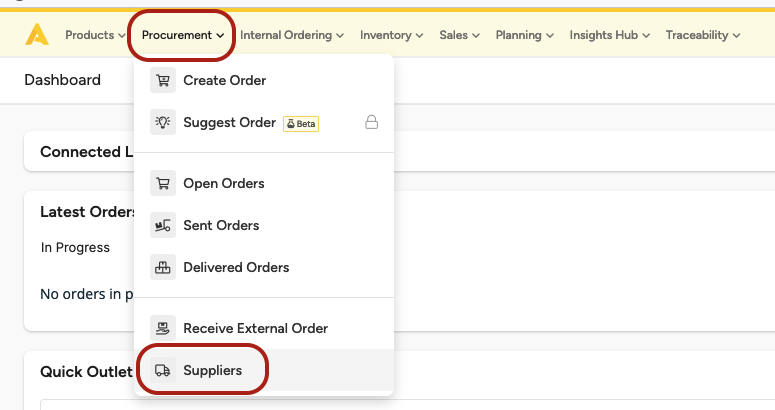
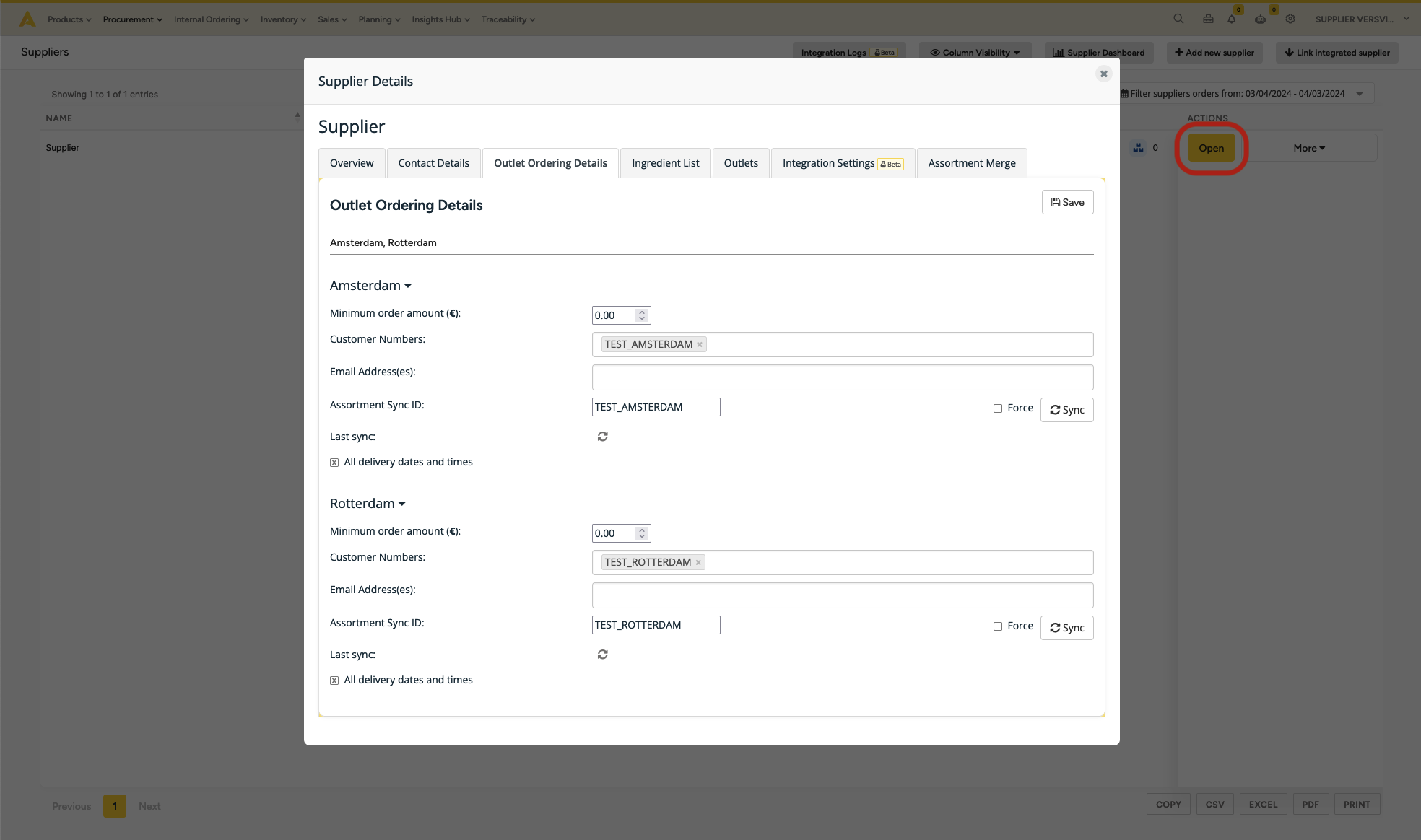
It's important to understand the following inputs in the "Outlet Ordering Details" tab to make the best use of your sandbox account:
- Assortment Sync ID: Unique identifier used to match an assortment sent via the Create Assortment File endpoint to the outlet/location. The
customer_numberbody parameter mentioned in the endpoint should match the assortment sync ID. - Customer Numbers: Unique ID used to identify the customer in orders. The same outlet can be configured with multiple customer numbers, but it's often enough to have a single one and to use the same ID as the assortment sync ID. It corresponds to the
supplier_customer_numberfield mentioned in the Integrated Ordering page.
Both identifiers are arbitrary identifiers defined by the supplier. When customers are onboarded in Apicbase, we expect to receive these IDs to activate the integration for the customer.
Assortment
Due to a limitation on our side, the assortment files sent via the Create Assortment File endpoint are not automatically processed. So after posting to our endpoint, you should follow the steps from the last section to go to the "Outlet Ordering Details" tab and click on the "Sync" button for the outlet respective to the assortment sent.
The sync process uses some smartness to avoid re-processing files that don't include any changes. If you suspect that something is wrong and and some article that was supposed to be synced is not available or is outdated, you can check the Force checkbox before clicking the Sync button.
The sync process should take some time. After a while, the assortment should be available in the Ingredients page:
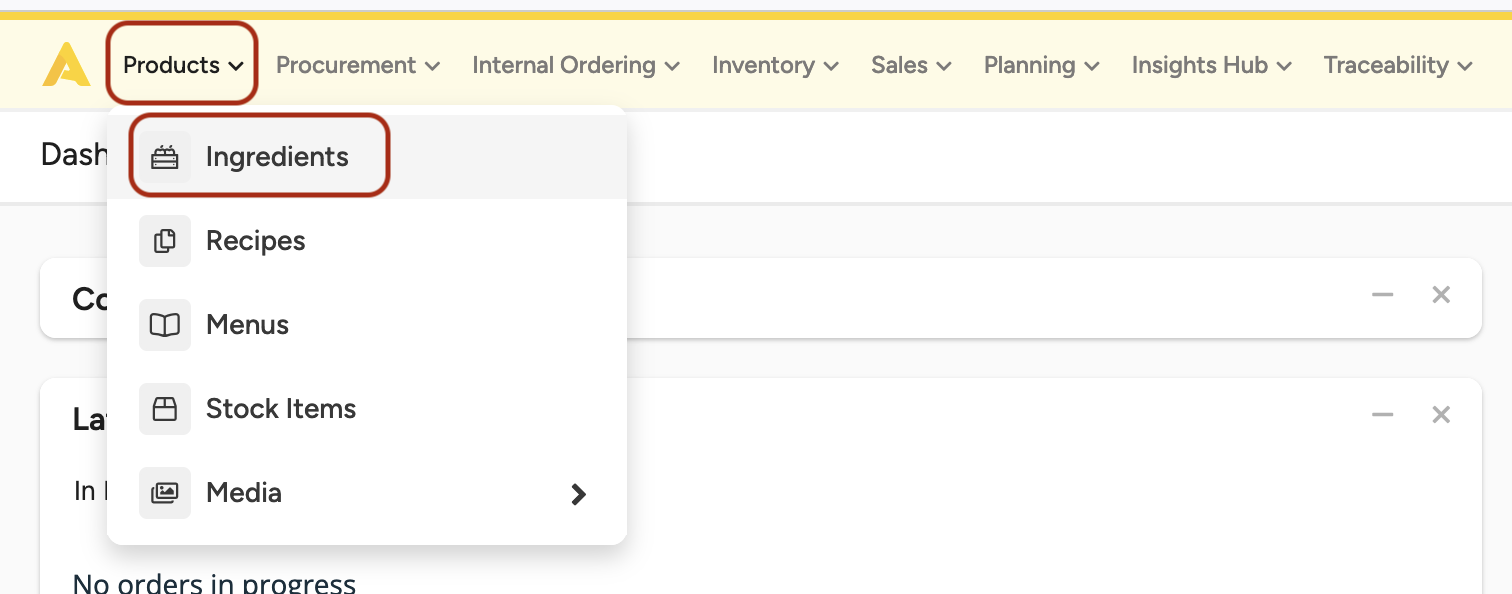
For more information about the assortment files, please check out this article.
Placing Orders
Please follow the steps below so you can test your ordering integration:
- If you are using webhooks, please make sure you have provided the target endpoint to us so we can configure it on our side.
- Make sure your sandbox account has an assortment loaded.
- If you are also supporting the Assortment Integration: please follow ourcreate assortment file endpoint article and also follow the previous section about the Assortment.
- Else, please follow the articles about how to populate your account to place orders
- At last, please follow this support article to understand how the customer place orders on our platform. You can reproduce it to place an order yourself that will either trigger the webhook or will be shown in our API endpoint.
Updated 7 months ago