MCP Server (Beta)
The Apicbase Model Context Protocol (MCP) server enables AI-powered code editors like Cursor and Windsurf, plus general-purpose tools like Claude Desktop, ChatGPT to interact directly with your Apicbase API and documentation.
What is MCP?
Model Context Protocol (MCP) is an open standard that allows AI applications to securely access external data sources and tools. The Apicbase MCP server provides AI agents with:
- Direct API access to Apicbase functionality
- Documentation search capabilities
- Real-time data from your Apicbase account
Important Note: The Apicbase MCP server currently provides full access to all API endpoints, including those that modify or delete data (PATCH, DELETE, etc.). Please use this integration with care and ensure you understand the implications of the requests being made. We recommend reviewing any changes before they are applied to your account. For this reason, OAuth authentication is enforced to ensure secure access to your account.
Apicbase MCP Server Setup
Apicbase hosts a remote MCP server at https://mcp.apicbase.com/mcp. Configure your AI development tools to connect to this server.
Add to ~/.cursor/mcp.json:
{
"mcpServers": {
"apicbase": {
"url": "https://mcp.apicbase.com/mcp"
}
}
}Testing Your MCP Setup
Once configured, you can test your MCP server connection:
- Authenticate using OAuth - You will need to authenticate using OAuth to access your Apicbase account data through the MCP server. Follow the OAuth flow when prompted by your MCP client.
- Open your AI editor (Cursor, Windsurf, etc.)
- Start a new chat with the AI assistant
- Ask about Apicbase - try questions like:
- "How many Recipes do I have in Apicbase?"
- "Show me the locations/outlets that didn't make a count last month in Apicbase"
The AI should now have access to your Apicbase account data and documentation through the MCP server.
Updated about 1 month ago